



|

|

|
|
|||||||
| Google Site Search | Get RDSS | Sartin Library | RDSS FAQs | Conduct | Register | Site FAQ | Members List | Today's Posts | Search |
| RDSS2 / FAQ's Information, discussion, screenshots, videos about the upcoming version, FAQ's |
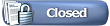 |
|
|
Thread Tools | Display Modes |
|
|
#1 |
|
Grade 1
Join Date: Jun 2005
Location: Nanaimo, British Columbia, Canada
Posts: 8,854
|
Here are Frequently Asked Questions - and Answers about using RDSS2. Hopefully they will answer some of yours
 Feel free to ask 'How do I ...' type questions here. I may 'tidy things up' a bit for posterity, so this can be a concise resource. Ted .
__________________
RDSS - Racing Decision Support System™ Last edited by Ted Craven; 04-19-2013 at 01:25 PM. |
|
|
|
|
#2 | |
|
Grade 1
Join Date: Jun 2005
Location: Nanaimo, British Columbia, Canada
Posts: 8,854
|
Example Databases - Database Management tool
Quote:
Let me know if that helps! I plan to make another specific video tutorial soon focusing on using that tool, switching among databases, making new ones, retrieving new samples from online. .
__________________
RDSS - Racing Decision Support System™ |
|
|
|
|
|
#3 | |
|
Grade 1
Join Date: Jun 2005
Location: Nanaimo, British Columbia, Canada
Posts: 8,854
|
Registration - Renewal Date Incorrect, NewPace Module Missing
Quote:
To get the Status to be fully Active, the Renewal date to be the correct date and any plugin Modules (e.g. NewPace) to show up - please simply click the Update button again. If I have never picked up your new TrackMaster account before (e.g. new Evaluation, first time registering) - the 30 days is your evaluation period and the Evaluation (Active) Status gives you access to ALL of RDSS2. As soon as I add your new ID to my RDSS Registration server, your Status will change to Active (i.e. the next time you click Update or check available cards in the Data Centre). I know - if you're an existing Subscriber, the software should be (and will soon be) smart enough to know you the first time! I'll speak to the programmer ...  The first time you click on Update Registration Info: The second time you click on Update Registration Info: .
__________________
RDSS - Racing Decision Support System™ Last edited by Ted Craven; 05-10-2013 at 09:48 AM. |
|
|
|
|
|
#4 | |
|
Grade 1
Join Date: Jun 2005
Location: Nanaimo, British Columbia, Canada
Posts: 8,854
|
Quote:
1024 and higher vertical resolution gives room for 3 panels (e.g. you can include an Analysis panel at the bottom). Example resolutions are 1280 x 1024, 1680 x 1050 1920 x 1080. Some common resolutions have 900 vertical or less, which is not enough to show 3 panels - you'll only get part of the Analysis or even just the Tabs and no numbers. RDSS tries to automatically configure the screen to 2 panels if it detects less than 1024 vertical resolution. If you set the Windows font magnification to higher than 100%, RDSS does get confused at the moment and can try to display 3 panels when there is actually room for only 2, with the larger fonts. You set the Panel and Tab list layouts in the Tab and Panel Layout tool. Click on the 'gear' icon (the Layout Config Icon) at the right edge of a horse panel to bring up the tool, then choose the number of panels which works best for your screen resolution. You can also change the set of Tabs displayed on each horse PP Panel, as well as their order. The Layout Config Icon on each PP panel controls the layout for that particular panel. .
__________________
RDSS - Racing Decision Support System™ |
|
|
|
|
|
#5 | |
|
Grade 1
Join Date: Jun 2005
Location: Nanaimo, British Columbia, Canada
Posts: 8,854
|
Data Missing after switching to Example Databases
Quote:
Your 'regular database' however is stored in RDSS Data (i.e. c:\rdss\data), the location for data originally for RDSS1 (V0.99.2), the older RDSS version, and shared with RDSS2. To get your data back, Switch using the Database Tool and navigate the file system from the RDSS2 Data folder to the RDSS folder, then the Data sub-folder and select the data.db file there. That's your regular data. In fact, it is much simpler to simply leave the database RDSS2 is using as c:\RDSS2\Data\data.db (the empty one) - then exit RDSS2 and move your regular database file (named data.db) from your RDSS Data folder to the RDSS2 Data folder and overwrite the empty one there. Then, ALL your data will be in the same folder and much easier when switching among the various alternate databases. I made a video explaining that, demonstrating how to create a NEW database, and how to recover from problems if you try to switch to a file which is not a database file (i.e. you won't be able open RDSS2). Here's the Database Management Tool Video in the RDSS2 Videos section. .
__________________
RDSS - Racing Decision Support System™ |
|
|
|
|
|
#6 | |
|
Maiden
Join Date: May 2013
Posts: 2
|
Using Rdss example database
Quote:
Then, using the RDSS Database Mgmt tool on the RDSS Desktop, switch to that database file on the \rdss2\data folder, then restart RDSS using that database. Races will be found in the PAST section. Last edited by Ted Craven; 05-10-2013 at 03:44 PM. |
|
|
|
|
|
#7 | ||
|
Grade 1
Join Date: Jan 2010
Posts: 507
|
How to Export Data from RDSS
Quote:
Quote:
This is how you export data from RDSS to various file formats for use in other programs. Most people will want to select Excel, the default. If you want Excel, simply right-click on the Export Icon (instead of left-click) and the Excel export file is automatically created. Excel files are created from the Analysis data and stored in your \Rdss22\Models\ folder. Here is the written and video documentation on exporting data to an Excel file and making Factor models: Export to Excel Original Release Notes: http://paceandcap.com/forums/showthread.php?t=5947 An update: http://paceandcap.com/forums/showpos...77&postcount=3 (please see point #2) A tutorial video: http://paceandcap.com/forums/showthread.php?t=5987 Export to Older Sartin Programs You can also export to older Sartin DOS programs either raw 3 call format or adjusted 3 call format; programs such as EXDC, Thoromation, Kgen, Synergism 2. If you don't use these programs, you don't need to think about these options. For Synergism2, here are tutorial videos made by Bill V: Video #1 Video #2 . Last edited by Ted Craven; 07-13-2022 at 04:31 PM. |
||
|
|
|
|
#8 | |
|
Grade 1
Join Date: Jun 2005
Location: Nanaimo, British Columbia, Canada
Posts: 8,854
|
After Switching Databases, can't run RDSS
Quote:
This problem is discussed and the workaround is demonstrated in the Database Management tool video, at 20 minutes 45 seconds. In short, open your RDSS Configure file in a text editor (e.g. \rdss2\Configure\Configure.ini), search for the line which begins: DatabaseFile= and change the file named after the = sign to c:\rdss2.1\data\data.db or whichever drive other than Drive C you have installed RDSS2 on). Save and close the Configure file, then restart RDSS2. Then you can try again to switch to a different Database (a .DB file, or Type = 'Data Base'). (Note: in future versions after Beta2.6-02, the software will prevent you from trying to switch to a file other than a proper Database type file.) .
__________________
RDSS - Racing Decision Support System™ Last edited by Ted Craven; 07-07-2020 at 09:22 AM. |
|
|
|
|
|
#9 | |
|
Grade 1
Join Date: Jun 2005
Location: Nanaimo, British Columbia, Canada
Posts: 8,854
|
How to Print RDSS screens / Take Screen Shots
Quote:
Instead, you can easily create your own customized printout using the following steps: 1. On the RDSS2 Desktop, click the Screen Capture button. This loads a Windows utility named 'SnippingTool.exe' which looks like this: 2. Minimize this utility then go to the RDSS screen or screens you wish to print. Click on the SnippingTool again in your Taskbar, choose New then create a rectangle on your screen using your mouse. The rectangle is outlined in red. When you release your mouse button, tht area of the screen is copied to the Windows Clipboard and subsequently displayed in a little window for your review. 3. For each race (or for groups of races) create a blank Rich Text Format (RTF) file using Wordpad or Word, or a Word format file (DOC or DOCX) if you have Word. Open the file then Paste the screen you just captured from the Windows Clipboard to your file (right-click then choose Paste, or just use the keyboard shortcut keys: Ctrl+V). Download and use this blank RTF template file if you like, or create your own using Word or WordPad (or other RTF or DOC format editor). 4. Repeat for as many different screen captures, in whatever order you need, add notes if you like, then Print the document. Switch to Landscape page orientation if Portrait mode squashes the screens. You can also Save it to a PDF format for sharing if you are using Word, or print it to a PDF document using Bullzip or other PDF printer driver. You could have 1 such document for all races on a card, or 1 document for each race. 5. If the RDSS Desktop Screen Capture button does not properly find and load the Windows 'SnippingTool', run it manually from the Windows Start menu by typing SnippingTool. 6. You can also use other screen capture utilities like Snagit or ScreenHunterFree. Happy Printing! .
__________________
RDSS - Racing Decision Support System™ Last edited by Ted Craven; 02-16-2016 at 11:49 AM. |
|
|
|
|
|
#10 | |
|
Grade 1
Join Date: Jun 2005
Location: Nanaimo, British Columbia, Canada
Posts: 8,854
|
Watching Video Tutorials
Quote:
Also, you don't have to download these video tutorials to the RDSS2 Data folder - they can go anywhere you like, for example your Windows Videos folder. You should download the Example Databases to the RDSS2 Data folder. .
__________________
RDSS - Racing Decision Support System™ Last edited by Ted Craven; 06-03-2013 at 02:24 PM. |
|
|
|
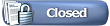 |
|
|
 Similar Threads
Similar Threads
|
||||
| Thread | Thread Starter | Forum | Replies | Last Post |
| ** RDSS2 Beta2.6 Released! | Ted Craven | General Discussion | 1 | 04-18-2013 02:25 PM |
| Frequently Asked Questions (FAQ) | Ted Craven | RDSS | 3 | 09-16-2010 08:27 AM |

|